Video is one of the most commonly used file types on mobile phone. People capture life videos with camera, watch movies with video player, exchange short videos in WhatsApp or other social media apps. It is inevitable to delete some important video files by accident. While Android mobile phones don't have Recycle bin or Trash can, you may need an excellent video recovery app for Android.
Best Android Data Recovery Software
The best video recovery app for Android is iReparo for Android. It can recover videos, photos, contacts, WhatsApp and 5 more kinds of data from Android phone and tablet. This program supports all major brand devices running on Android 2.1 to 8.0, including latest models of Samsung, HTC, LG, Sony, Motorola, Huawei, Nexus, OnePlus, etc.
Note: Root is required for Android video recovery from internal memory.
By default, Android phone stores videos in internal storage, but SD card is also an option for many models, like Samsung Galaxy. iReparo for Android is able to scan both mobile phone space and inserted SD card's storage.
2. Recover Gallery Videos as well as App Videos
Most videos in mobile phone are shot with camera, but there also other kinds of video files, like video call recording, which are saved in folders created by the recording apps. iReparo for Android can recover all videos from your Android mobile phone. You can either choose to filter videos according to formats, like mp4, avi, mkv, etc., in Multimedia section for quick and precise recovery or select All in order to restore files as many as possible.
3. Support Multiple Video Formats
As said above, there are various kinds of video files in Android handset, so are video formats. iReparo for Android supports all common video formats in Android, so users can retrieve all types of videos with this tool.
4. Provide Playback Preview before Recovery
Worrying you would recover files you don't need? iReparo for Android allows users to playback videos within the program in preview section. You can surely only restore the video files you need.
| Direct Download |
 |
| Download on Cnet |
Why is iReparo for Android the Best Video Recovery App?
1. Recover Videos from Phone Memory and SD CardBy default, Android phone stores videos in internal storage, but SD card is also an option for many models, like Samsung Galaxy. iReparo for Android is able to scan both mobile phone space and inserted SD card's storage.
2. Recover Gallery Videos as well as App Videos
Most videos in mobile phone are shot with camera, but there also other kinds of video files, like video call recording, which are saved in folders created by the recording apps. iReparo for Android can recover all videos from your Android mobile phone. You can either choose to filter videos according to formats, like mp4, avi, mkv, etc., in Multimedia section for quick and precise recovery or select All in order to restore files as many as possible.
3. Support Multiple Video Formats
As said above, there are various kinds of video files in Android handset, so are video formats. iReparo for Android supports all common video formats in Android, so users can retrieve all types of videos with this tool.
4. Provide Playback Preview before Recovery
Worrying you would recover files you don't need? iReparo for Android allows users to playback videos within the program in preview section. You can surely only restore the video files you need.

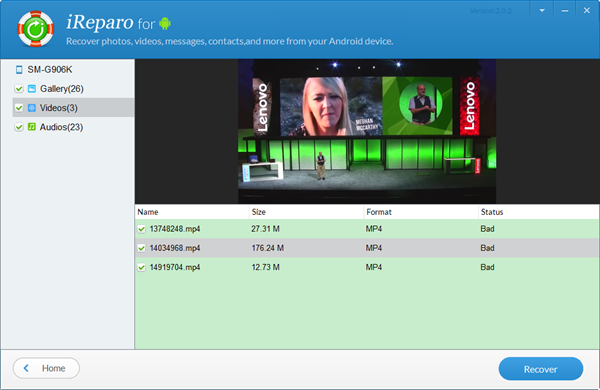
Thanks for sharing your valuable information on this article. This post is helpful to many people.stock4all is a stock related website which provides all stocks related information like new stocks and shares available in the stock market.
ReplyDeleteAadhaar card
you will need a professional data recovery for Android - Erelive Data Recovery for Android.https://www.erelive.com/recover-deleted-snapchat-photos-android/
ReplyDeletemost commonly used file types on mobile phone VIVO Y20
ReplyDeleteCL 4K UHD Video Player - hd movie video player – App
ReplyDeleteCL 4K UHD Player- High Quality Video Player app allows you to watch your favorite movies, shows and other videos in Ultra HD quality. You can watch high quality videos from your device or SD card and stream from web. This app also works as whatsapp status downloader.
Install CL 4K UHD Player- High Quality Video Player on your android device and enjoy 4K ultra HD videos anytime, anywhere. all format video player for android
ReplyDeleteI like your all post. You have done really good work. Thank you for the information you provide, it helped me a lot.
Recovery Explorer Professional Crack
HandBrake CS2 Crack
MacKeeper Crack
NCH Express Zip Crack
TeamViewer Crack
HandBrake CS2 Crack
WavePad Sound Editor Crack
Adobe Lightroom Crack
I like your all post logo design
ReplyDelete